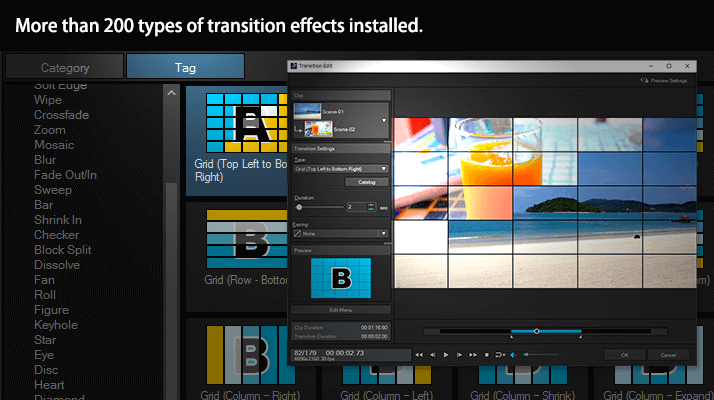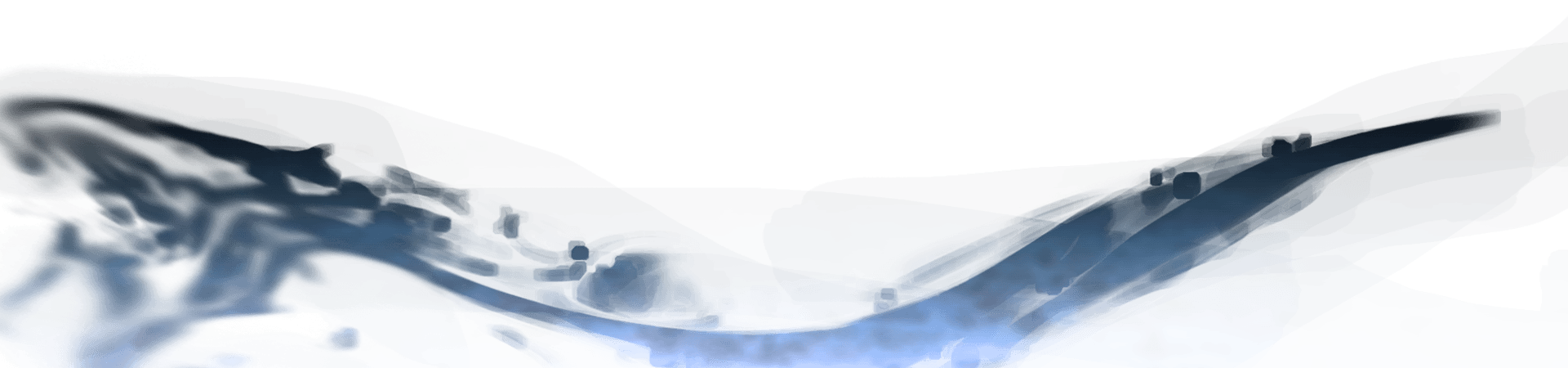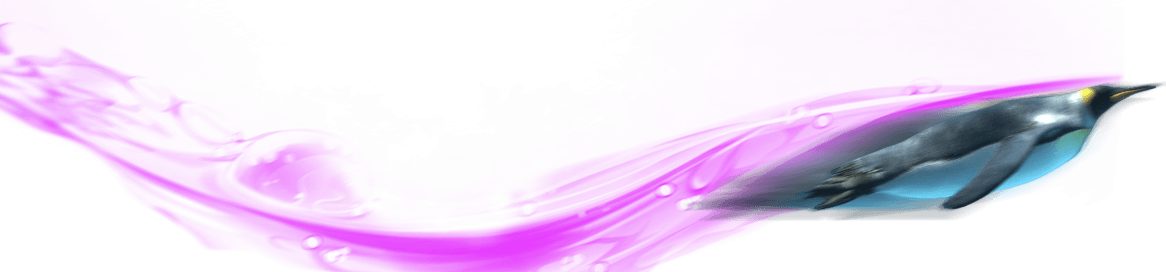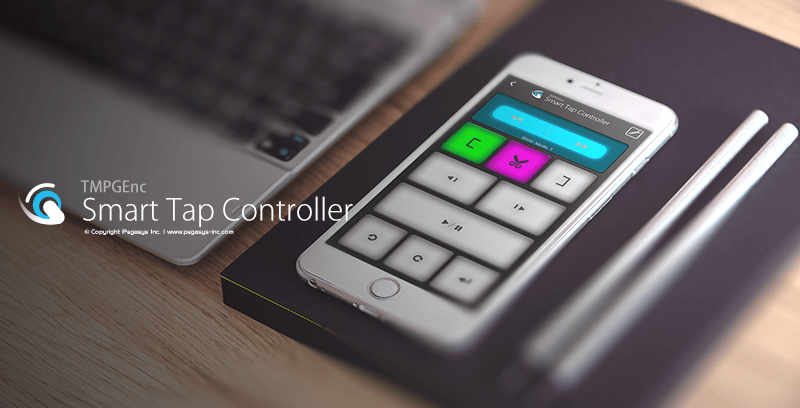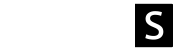TMPGEnc MPEG Smart Renderer 6
Next Generation Cut Editing Tool
Now Supports HDR Editing and Output.
Even More Supported Formats and Many New Features For You.
Next Generation Cut Editing Tool
Now Supports HDR Editing and Output.
Even More Supported Formats and Many New Features For You.
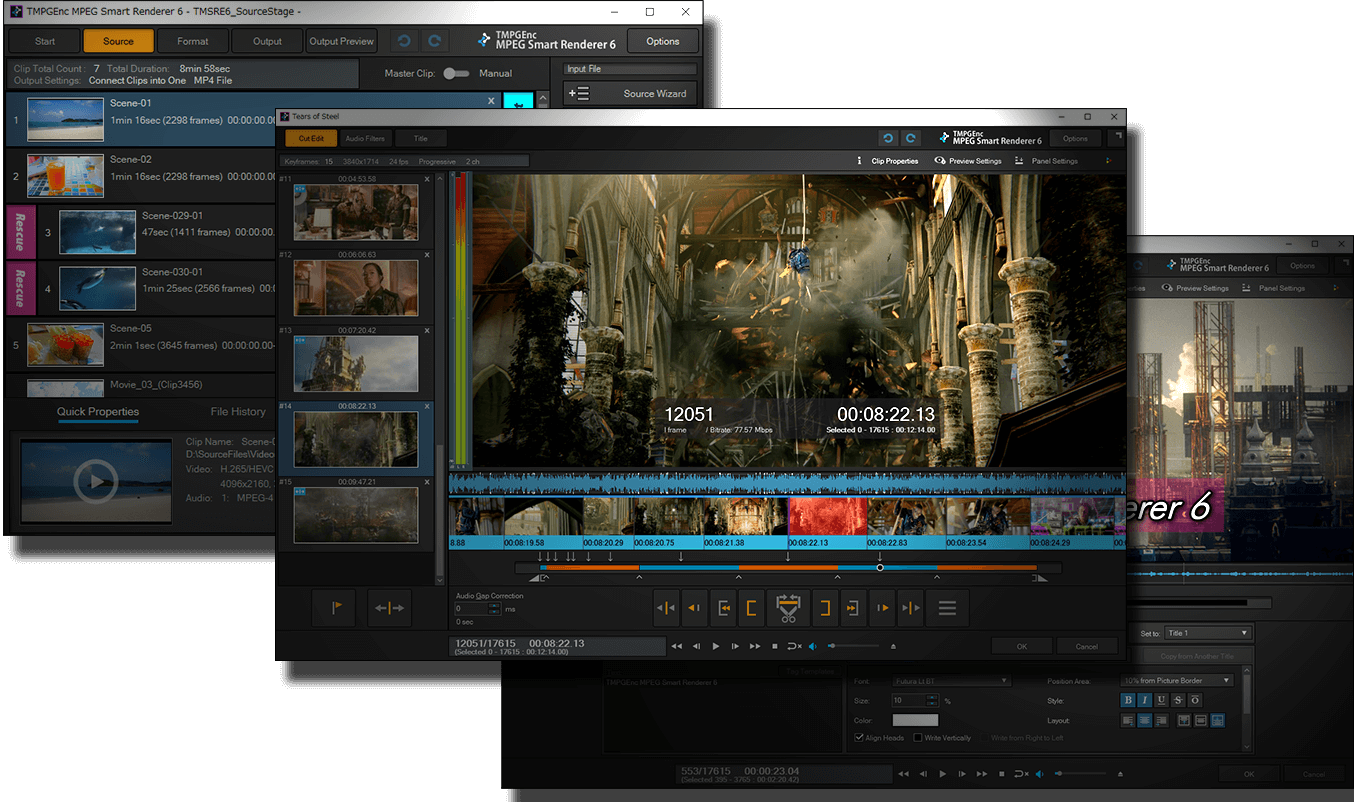
source movie: (CC) Blender Foundation | mango.blender.org
TMPGEnc MPEG Smart Renderer 6 is designed so you can cut videos with great speed and detail. Standard video encoding software takes a lot of time to output. However, TMPGEnc MPEG Smart Renderer 6 minimizes the encoding range with its "Smart Rendering" feature, which is able to output video files with as little degradation as possible. That means practically no loss in quality other than the edited areas, resulting in super-fast output.
This version newly supports previewing, editing and outputting in the HDR (High Dynamic Range) * color space. This allows you to import footage recorded by HDR cameras or edited by HDR-supported editing software such as TMPGEnc Video Mastering Works 7, then export them with the original vividness without any deterioration other than the edited points.
This version newly supports AVI (uncompressed, Motion JPEG, Cineform) and VP9 codec formats with Smart Rendering output. Smart rendering support has further increased for previously supported formats, including the expansion of compatible profiles, variable frame rate support, and more.
Furthermore, new output support for XAVC and MXF containers has been added. Other new features that further enhance the convenience of cut editing, which is the heart of this software, have been implemented.
The software also includes Blu-ray BDAV authoring and the Commercial Candidate Detector function, for a complete high speed experience of cutting, editing and output.
* PQ and HLG supported.
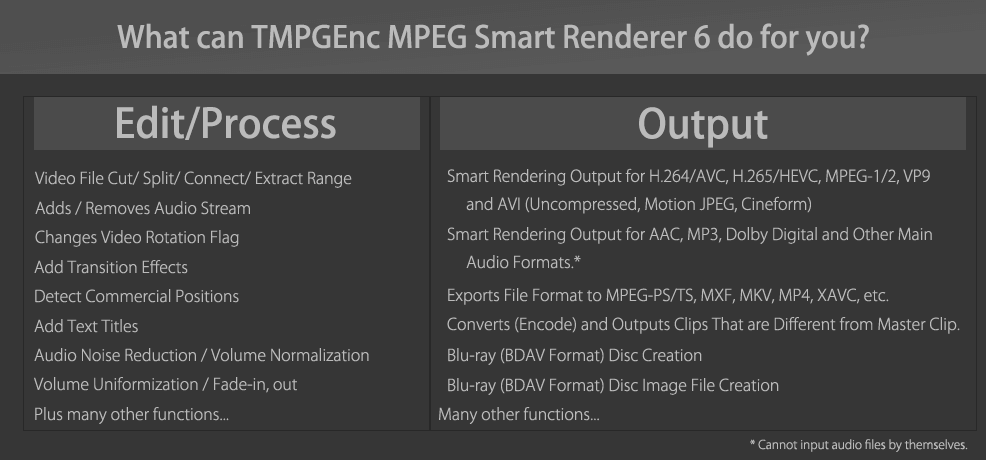
TMPGEnc MPEG Smart Renderer 6 does not have the functions for compressing whole video files, nor for changing the resolution. If you want those functions, please consider our multi video encoder, "TMPGEnc Video Mastering Works 7".
Smart Rendering function - Implements ultra-fast and excellent picture quality output.
Smart Rendering function - Implements ultra-fast and excellent picture quality output.
What makes it high quality? Lossless export other than Cut and Connected ranges.
What makes it high quality? Lossless export other than Cut and Connected ranges.
TMPGEnc MPEG Smart Renderer 6 features the "Smart Rendering" output function. Smart rendering has the ability to analyze a video file and re-encode only the parts that have been changed, such as cut/split/join points and sections where transitions or other effects have been added. Parts of the video that have not changed are not re-encoded. Besides taking a long time, re-encoding changes the video/audio data; this can cause differences in quality depending on the encoder and the output settings. Thus, it is typically a best practice to keep the original data unchanged as much as possible to maintain the original quality and avoid degradation. By using TMPGEnc MPEG Smart Renderer 6, you can significantly reduce the time for output without losing the original quality other than the altered parts.
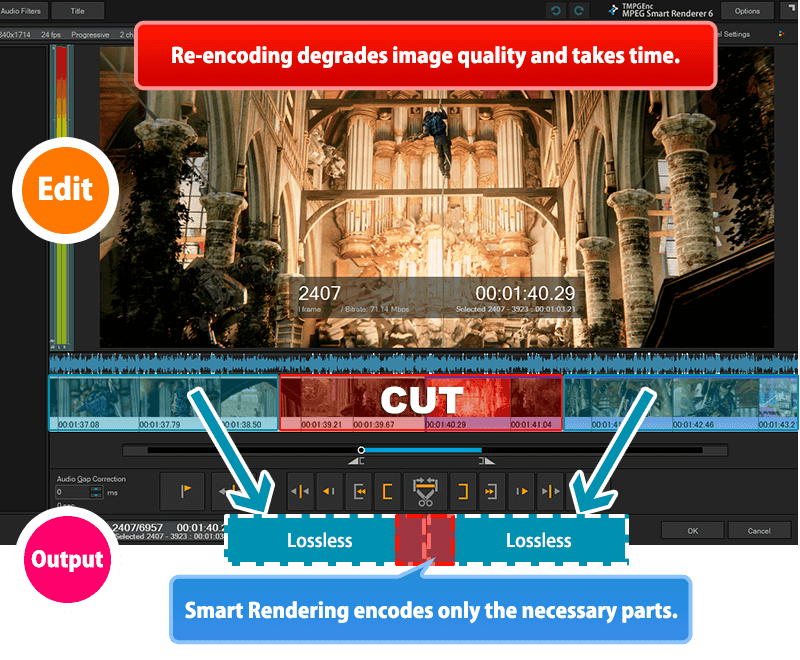
source movie: (CC) Blender Foundation | mango.blender.org
Joins files "Smartly."
Joins files "Smartly."
TMPGEnc MPEG Smart Renderer 6's smart rendering function supports not only cut ranges but also where files are connected. This allows you to join multiple files that are recorded by a digital camcorder or smartphone into one file while maintaining the quality.
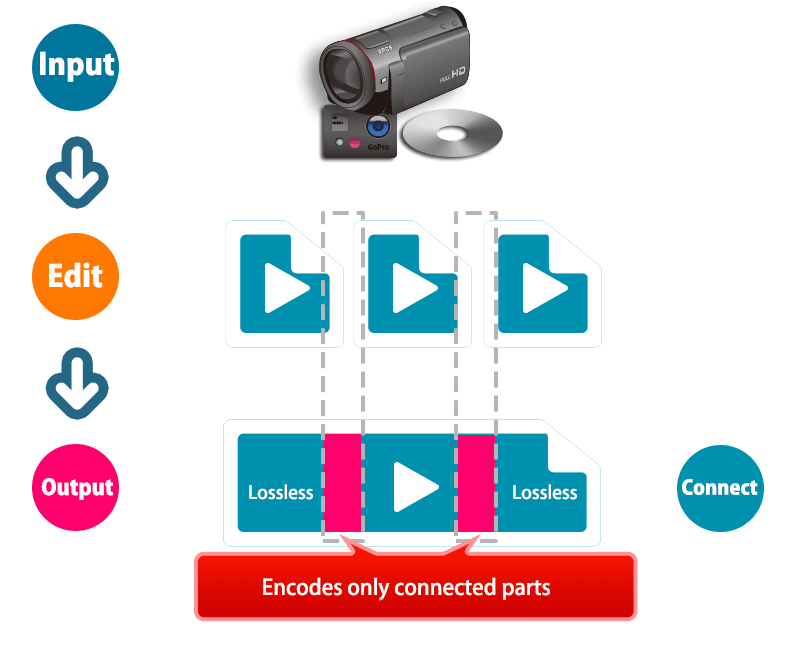
No re-encoding for super high-speed output.
No re-encoding for super high-speed output.
At output, the any range with Smart Rendering applied will not be subjected to image conversion processing which incurs computational load. Therefore, the output speed is much faster compared to a typical video/audio conversion (encoding) process.
"Smart Rendering" and "Encoding" Speed Comparison
Rescue Clip Function - Encodes in High Quality
Even for Non-Smart Renderable Videos.
Rescue Clip Function
- Encodes in High Quality
Even for Non-Smart Renderable Videos.
Simply put, no smart rendering problems will occur when importing files which were recorded by the same device since the video parameters are the same. However, importing multiple clips that have different parameters (such as resolution) from each other requires adopting the different parameters which cannot be smart rendered. In such cases, TMPGEnc MPEG Smart Renderer 6 can analyze and reflect the files which have different parameters as a "Rescue Clip", and can join and output in high quality using the integrated high-definition encoder.
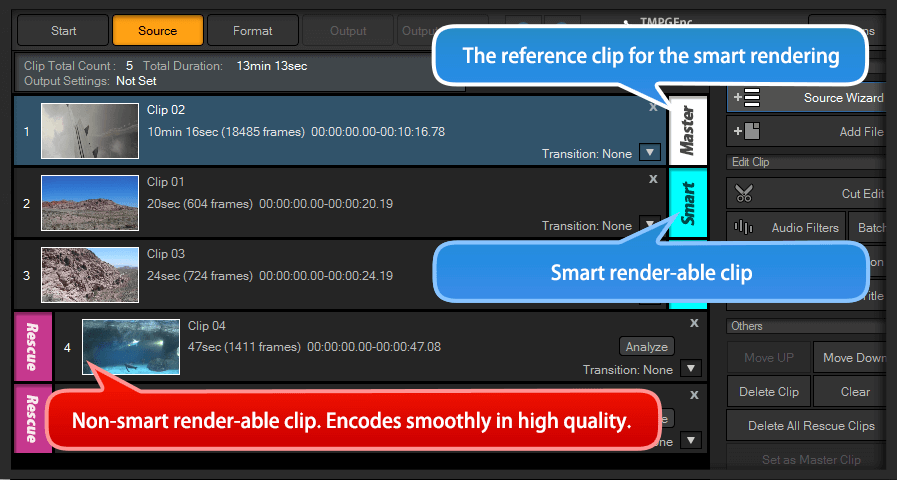
Only supported formats can be input into TMPGEnc MPEG Smart Renderer 6 as a Rescue Clip. Also, at least one video file must be smart renderable per project.
Expanded support for Smart Render-able formats.
Expanded support for Smart Render-able formats
TMPGEnc MPEG Smart Renderer 6 supports the smart-rendering of the MPEG-2 Video format which is used for DVD-Video, the H.264/AVC format which is for websites such as YouTube, devices such as smartphones, AVCHD camcorders, and the "H.265/HEVC" format which has twice the compression capacity compared to H.264/AVC. In addition to those, this version newly supports AVI (uncompressed, Motion JPEG, Cineform) and VP9 codec formats. This makes TMPGEnc MPEG Smart Renderer 6 great for editing AVCHD or XAVC camcorder recoding videos, Blu-ray disc videos, web videos, and more.
Newly supports VP9 smart rendering output. This format is an open source video format advocated by Google Inc., it focuses on high quality video with a lightweight data footprint that has already been used on YouTube and many others.
* The output container is MKV fixed.
Newly supports AVI file smart rendering output for Motion JPEG which is widely used for drive recorders and other devices, the GoPro Cineform® which can support the 12 bit color range, and uncompressed AVI.
* AVI files with an external codec are not supported.
* The maximum bit depth of the color space in uncompressed AVI is up to 10/ch (RGB only in 24 and 32 bpp).
Supports up to 8K Video Output.
Supports up to 8K Video Output.
TMPGEnc MPEG Smart Renderer 6 supports up to 8K resolution (8192x4352) smart rendering output in the H.264/AVC, H.265/HEVC and the VP9 formats. Even with high-resolution video that would normally take a long time to encode, you can significantly reduce the editing time by using the Smart Rendering function of TMPGEnc MPEG Smart Renderer 6.

Diverse Input and Output Container Support.
Diverse Input and Output Container Support.
TMPGEnc MPEG Smart Renderer 6 supports various containers which store the supporting video formats for input and output. This version further supports MXF container output, which widens the possibilities of editing even further.
-
Supported Input Containers
- ■ MPEG-PS (MPEG-1, MPEG-2)
- ■ MPEG-TS (MPEG-2, H.264/AVC, H.265/HEVC)
- m2ts (Blu-ray, AVCHD)
- mts (e.g.AVCHD)
- ts (e.g. Broadcast Data)
- m2t (HDV)
- ■ MP4 (H.264/AVC, H.265/HEVC)
- ■ MXF (MPEG-2, H.264/AVC, H.265/HEVC)
- ■ FLV (H.264/AVC)
- ■ MOV (H.264/AVC, H.265/HEVC, Cineform)
- ■ MKV (MPEG-2, H.264/AVC, H.265/HEVC, VP9)
- ■ AVI (Uncompressed, Cineform, Motion JPEG)
- ■ WebM (VP9)
-
Supported Output Containers
- ■ MPEG-PS (MPEG-1, MPEG-2)
- ■ MPEG-TS (MPEG-2, H.264/AVC, H.265/HEVC)
- m2ts (Blu-ray, AVCHD)
- mts (e.g.AVCHD)
- ts (e.g. Broadcast Data)
- m2t (HDV)
- ■ MP4 (H.264/AVC, H.265/HEVC)
- ■ MKV (MPEG-2, H.264/AVC, H.265/HEVC, VP9)
- ■ MXF (MPEG-2, H.264/AVC) *1
- ■ AVI (Uncompressed, Cineform, Motion JPEG)
* Selectable container is restricted depending on the imported video format and container type. Also, it may not be possible to change the container.
* Some files cannot be imported depending on the container construction.
*1 Supports only MXF OP1a format with Video: MPEG-2, H.264/AVC, Audio: Linear PCM. MPEG IMX not allowed.
Output Conforming to the Standards Such as Blu-ray and AVCHD.
Output Conforming to the Standards Such as Blu-ray and AVCHD.
If an imported file has the video format and parameters meeting the standards or the regulations, TMPGEnc MPEG Smart Renderer 6 can output the file conforming to the Blu-ray (BDMV/BDAV) or AVCHD standards. Use the output files as materials in separate authoring software such as our TMPGEnc Authoring Works series or other companies' authoring software. As a plus, you can verify in advance possible output targets based on the clip's parameters in the Target Indicator function in the Clip Properties.
Targets for Conforming Authoring or Device Standards
■ For Blu-ray (BDAV)
■ For Blu-ray (BDMV)
■ For AVCHD
■ For DVD
■ For HDV
■ For XAVC
■ For XAVC S
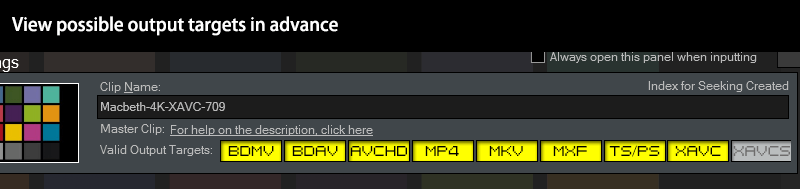
XAVC Output Support.
XAVC Output Support.
In addition to XAVC S (MP4), the software now supports importing and outputting the high quality video 4K/HD video format "XAVC (MXF)" which is advocated by Sony and capable of storing high resolution and high bitrate videos. You can directly edit the XAVC files which are recorded by supported devices, then output them with smart rendering. Of course, S-Log recorded files also can be output while maintaining the color space.

* Requires an imported video format which conforms to the XAVC/XAVC S standard.
* Some devices may not play the output file which was created by external software. Please refer to your device's user manual or contact the device maker before use.
Integrates Outstanding Encoding Engines.
Integrates Outstanding Encoding Engines.
For smart rendering output, the quality of the encoding engine is held as one of most important elements. If the quality is low, then the low quality encoded parts will stand out on video playback, thus reducing the whole quality of the video. That is why TMPGEnc MPEG Smart Renderer 6 integrates the best encoders which results in the best quality output video.
-
MPEG-1/2
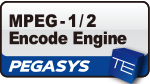
Incorporates our original encoder used in the TMPGEnc series and is known the world over as one of the best MPEG-1/2 encoders.
-
H.264/AVC

Incorporates the world renowned x264 encoding engine.Widely adopted as the H.264 encoder of choice for sites such as Facebook and YouTube.
-
H.265/HEVC

Incorporates "x265" which is constantly evolving as an open source product. Its quality and encoding speed are also commended worldwide.
AAC Audio
For AAC audio which is the most frequently used in many video formats, incorporates the high-quality AAC audio encoding engine by Fraunhofer IIS for all AAC encoding during output, which is known particularly for sound quality. There is no compromising for the audio quality as well as the video quality.
Blu-ray (BDAV) Authoring Support.
Blu-ray (BDAV) Authoring Support.
TMPGEnc MPEG Smart Renderer 6 is capable of authoring the edited video files to a Blu-ray in BDAV format*1, and allows you to burn it to disk. Furthermore, it features an append function that appends the output to an already recorded BD-R or BD-RE media. So it's not only great for watching your video, it can also help reduce your used hard disk space, or you can use it for material archives and other uses.
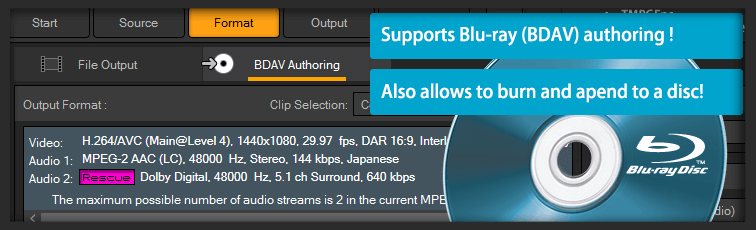
* When using the Blu-ray authoring function, the imported file is required to conform to the Blu-ray (BDAV) standard.
* Importing and writing from BDXL media is not supported.
※1 The "BDAV" Blu-ray standard does not support menus. If you want to create a Blu-ray with menus (BDMV standard), please consider using ourTMPGEnc Authoring Works 7 in the Authoring Works series of products.
"6" supports the following new formats and functions.
Smart Rendering Output
with Variable Frame Rate Support.
Smart Rendering Output with Variable Frame Rate Support.
TMPGEnc MPEG Smart Renderer 6 supports smart rendering for variable frame rate (VFR) video files, which is not supported in former versions. Thereby, it is possible to output parts with varying frame rates with no re-encoding. The frame rate analysis function allows you to verify in advance whether the frame rate is variable or not.
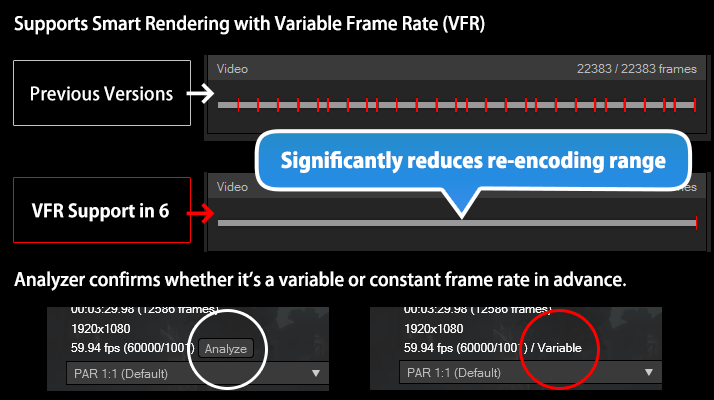
H.265/HEVC 10 bit 4:2:2 Input and Output Support.
H.265/HEVC 10 bit 4:2:2 Input and Output Support.
TMPGEnc MPEG Smart Renderer 6 now supports the profile of the H.265/HEVC format up to 10bit 4:2:2 (Main 4:2:2 10). The output resolution supports up to 8K, which also allows HDR output combined with high-bit accuracy.

ALAC Audio Input and Output Support.
ALAC Audio Input and Output Support.
Now supports the "ALAC" (Apple Lossless Audio Codec) audio format. This format makes it possible to output the audio without any audio quality degradation of the original audio data, keeping the pristine audio quality. Linear PCM also keeps the original audio quality, but since ALAC allows data compression, the file size is smaller compared to Linear PCM. Smart Rendering output is not possible with this format, but you should use this format if you do not want to degrade the audio quality. It can be used for audio-only output as well as in MKV containers.
* Requires a compatible player for playback.
Opus and Vorbis Audio Input and Output Support.
Opus and Vorbis Audio Input and Output Support.
Now supports "Opus" and "Vorbis" audio input and output. These formats are a lossy compression format characterized by maintaining a high sound quality even in low latency when compared with other compressed audio formats. It can be used for audio-only output as well as in MKV containers.

* Smart rendering output is not supported. Requires a compatible player for playback.
ISO Output Support for BDAV Authoring Data
ISO Output Support for BDAV Authoring Data
TMPGEnc MPEG Smart Renderer 6 newly supports disc image file (ISO) output of the exported Blu-ray (BDAV) authoring data. The created ISO files can be used for many purposes, such as playback on a player that supports Blu-ray image data or using it as an input source for other editing software.
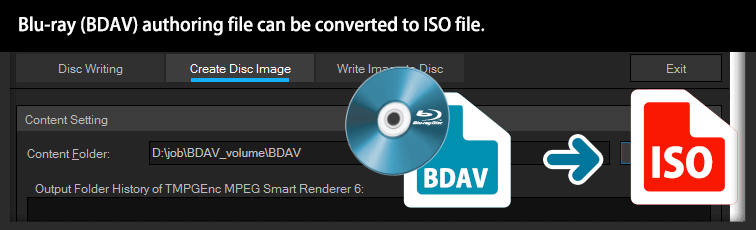
* Encrypted or copy-protected files cannot be imported.
HDR Editing and Outputting Now Supported.
HDR Editing and Outputting Now Supported.
In addition to supporting the import of main video files, such as H.265/HEVC, which can have a high bit range color space, TMPGEnc MPEG Smart Renderer 6 also now supports editing and outputting in HDR (High Dynamic Range). This feature allows fast output with the smart rendering function while maintaining the color bit range and color gamut of the imported video streams.
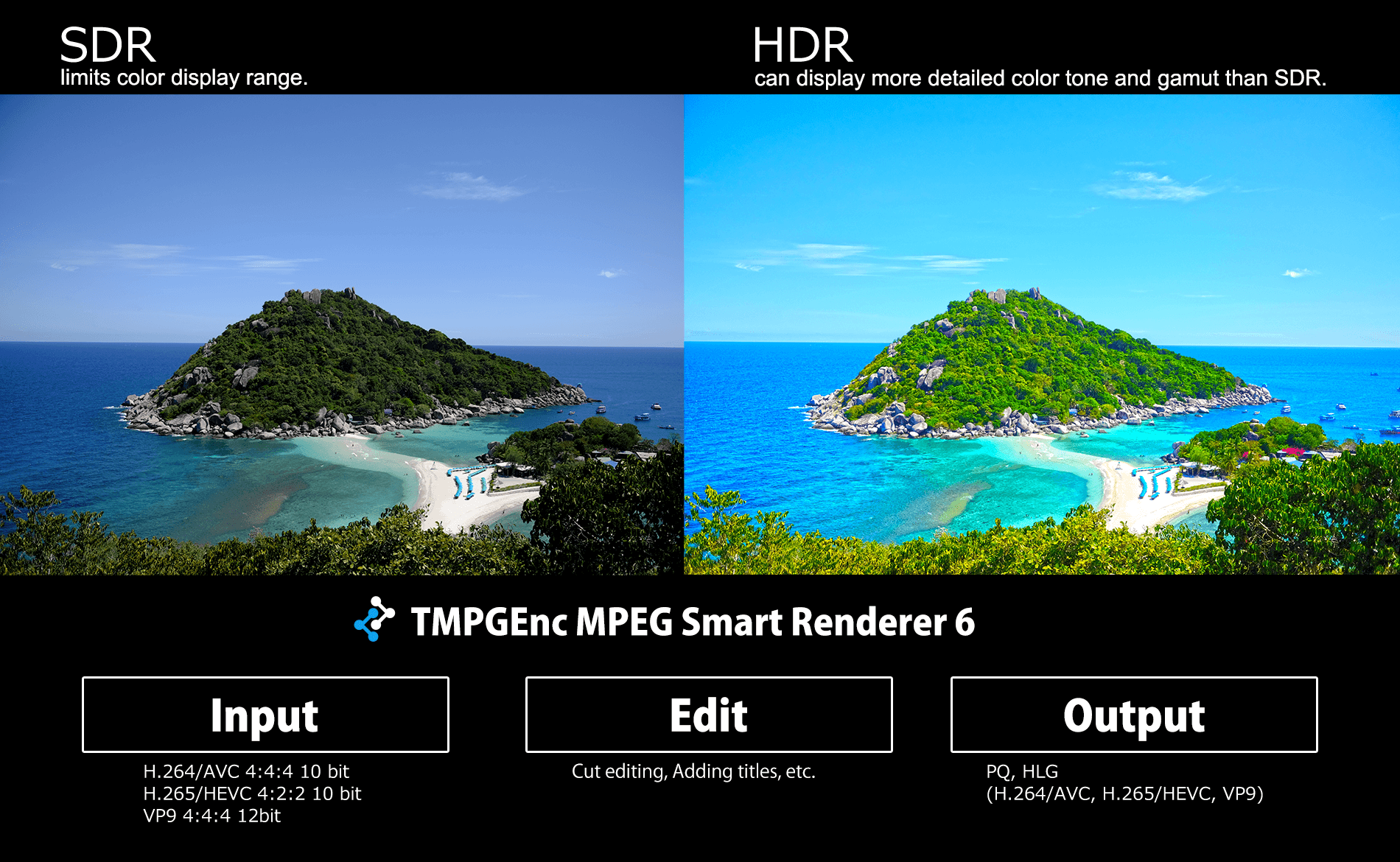
Supports Real-Time Switching of the HDR Display.
Supports Real-Time Switching of the HDR Display.
In each editing window, it is possible to switch the preview display to SDR or HDR anytime, allowing you to edit video files in real-time while verifying the display in the target monitor. You can also adjust the balance of the brightness by using the RGB gain function if it is required, depending on the source video or monitor display status.
* This function cannot be used in environments other than that of Windows 10/11. Viewing in HDR requires an HDR supported monitor and a graphics card.
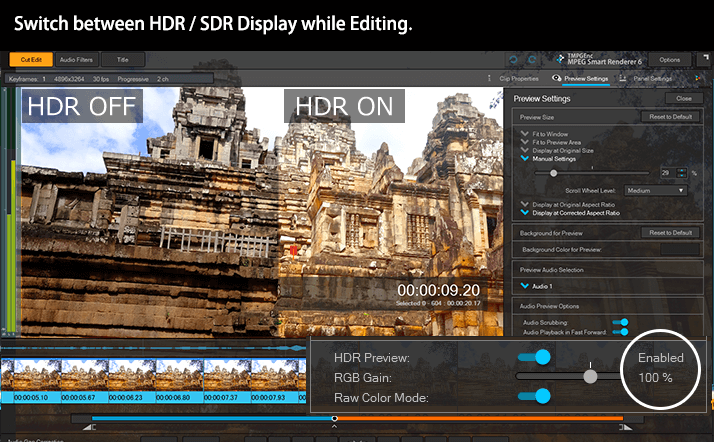
HDR Enhanced Title Function
HDR Enhanced Title Function
Even the "Title" function has enhanced the adjustment range to utilize high bit color. This allows you to compose HDR color range text over HDR material and output them.

Newly added Histogram Display Function
Newly added Histogram Display Function
For handling HDR source files, the new Histogram display function has been added to the clip editing window. This feature allows you to visually and easily grasp the color gamut, brightness and more for help with editing the video for each scene.
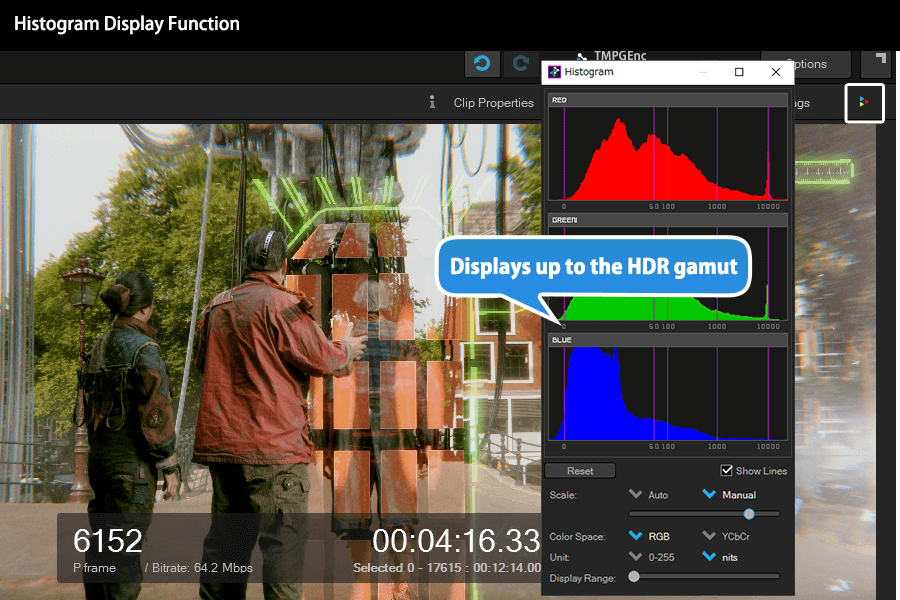
source movie: (CC) Blender Foundation | mango.blender.org
As a Special Tool for Cutting and Smart Rendering,
We've Pursued Further Convenience.
As a Special Tool for Cutting and Smart Rendering,
We've Pursued Further Convenience.
Our goal has been to make TMPGEnc MPEG Smart Renderer 6 for fast cut editing and fast output with smart rendering. Therefore, TMPGEnc MPEG Smart Renderer 6 is focused on a simple structure that is easy for beginners to understand, while considering the functionality and convenience needed to perform cut editing in the shortest possible time.
New Features to Make Clip Editing More Intuitive and Convenient.
Timecode Display Editing Support.
Timecode Display Editing Support.
TMPGEnc MPEG Smart Renderer 6 now supports the timecode display for editing. This allows you to match the time display for editing even on various editing workflows including integration with TMPGEnc Video Mastering Works 7.
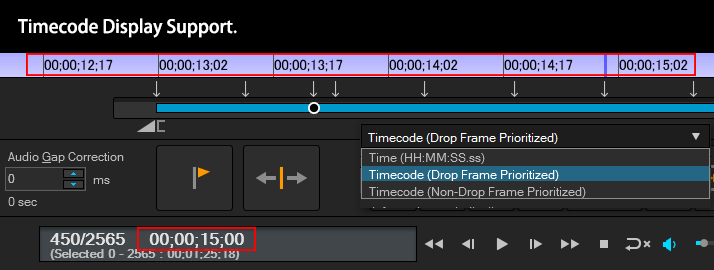
Supports Project File Saving in Clip-Editing Window.
Supports Project File Saving in Clip-Editing Window.
Now supports project file saving in the clip-editing window (Cut/Audio Filters/Title) which was difficult in former products. So if you are editing a project which is taking a lot of time, you can save the project and restart it again later without closing the clip-editing window.
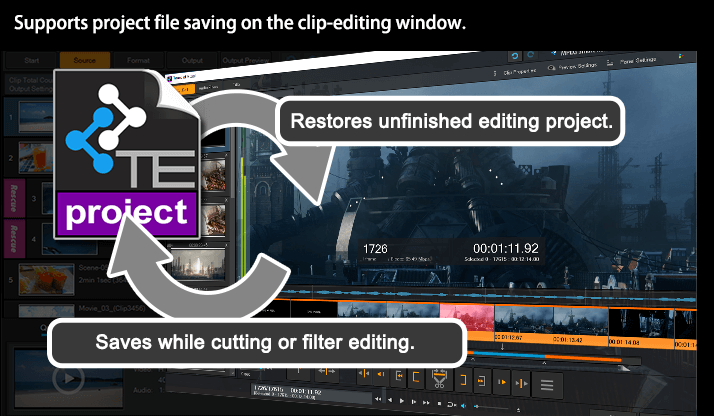
source movie: (CC) Blender Foundation | mango.blender.org
Project Recovering Function.
Project Recovering Function.
The newly integrated Project Recovering Function allows you to recover a project when an unexpected shutdown or other problem occurs while editing. This function saves your precious editing project from loss as much as possible.
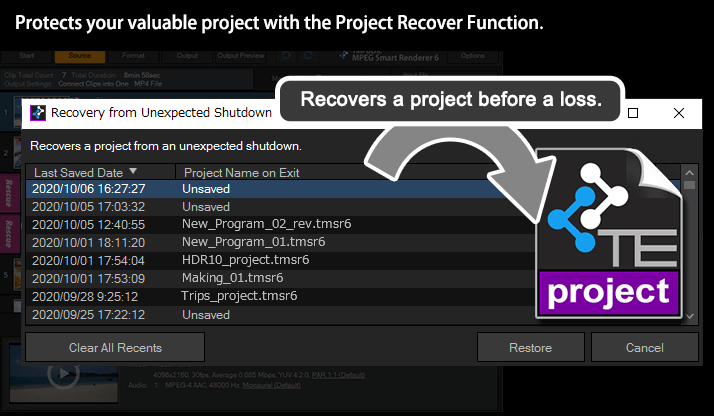
Enhanced Undo/Redo Range.
Enhanced Undo/Redo Range.
In older versions, once you move to a specific editing stage, you can't restore a previous operation, which can cause problems and stress. This version has been enhanced in order to keep the editing history between almost all stages, which allows you to edit without any anxiety about losing the editing history.
Newly added Easing function to transition effects.
Newly added Easing function to transition effects.
An easing function is newly available for the transition effects. By adding acceleration, deceleration or rebound to the animation movements, you can add further enhanced movement to the video footage.
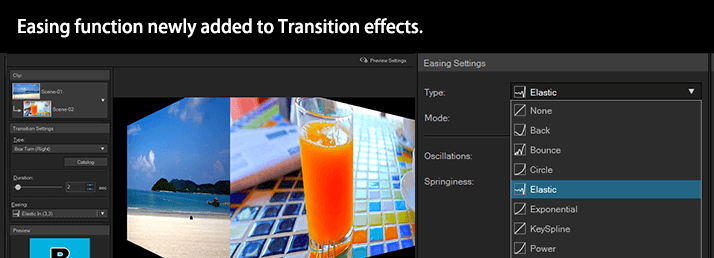
The Newly Evolved Cut Editing Interface
- Easier to Use, Precise and Quick.
The Newly Evolved Cut Editing Interface
- Easier to Use, Precise and Quick.
When simply cutting a video, displaying and cutting the incorrect position would turn your hard work into a waste of time. The Cut Edit window, which is the core of TMPGEnc MPEG Smart Renderer 6, brings you precise results because of our developed skills and experience. We've reworked the internal processing of the editing window and it has been enhanced with functions to support 4K and 8K high-definition editing.
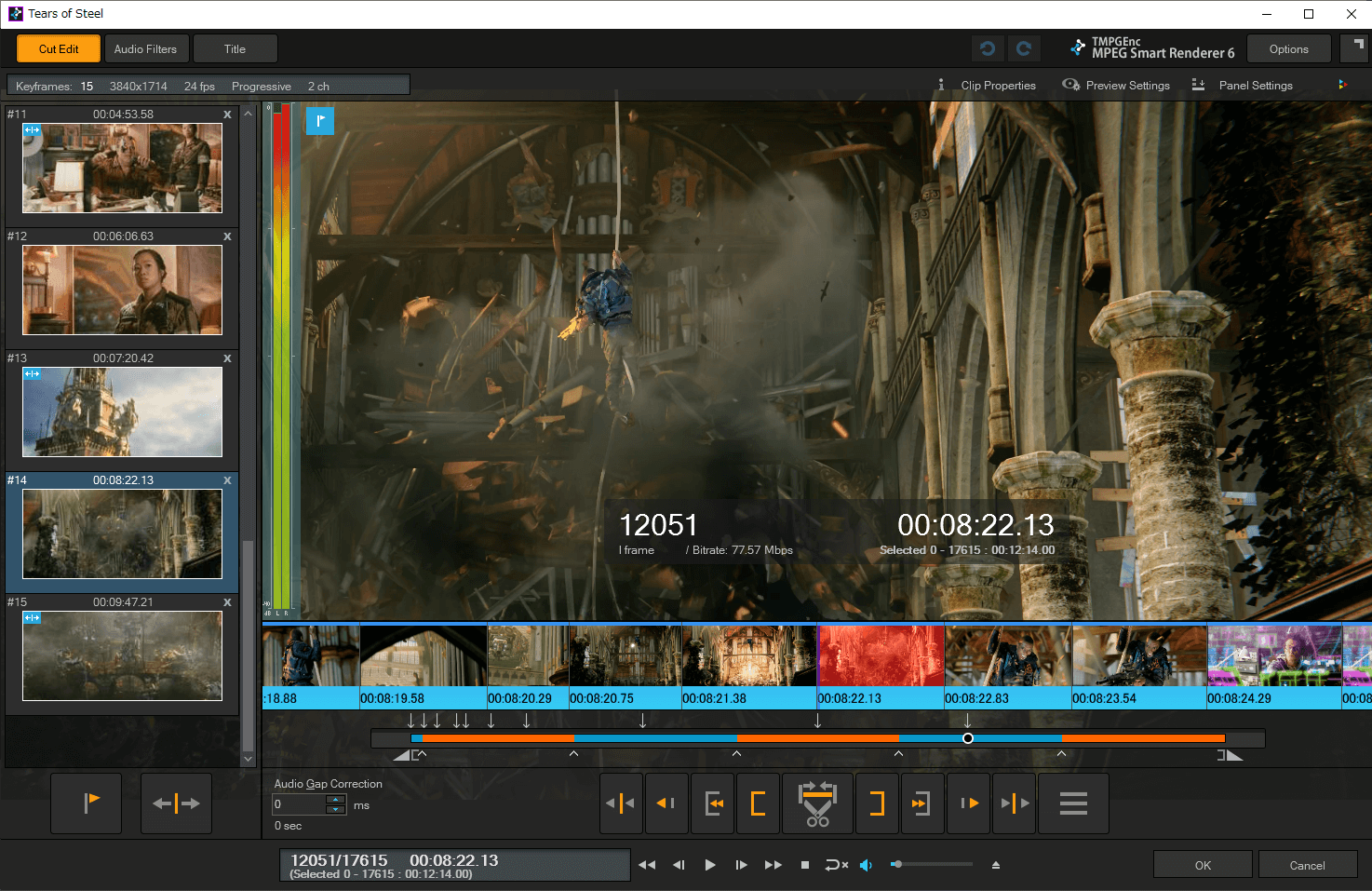
source movie: (CC) Blender Foundation | mango.blender.org
No Leftover Parts. "Frame Level Editing".
No Leftover Parts. "Frame Level Editing".
A single frame is the smallest unit of a video. TMPGEnc MPEG Smart Renderer 6 can edit at the frame level, so the frames you cut are the exact frames that will be removed upon output. Other products cut at the GOP (Group of Pictures) level, so cuts in those products can actually remove more frames than you want.
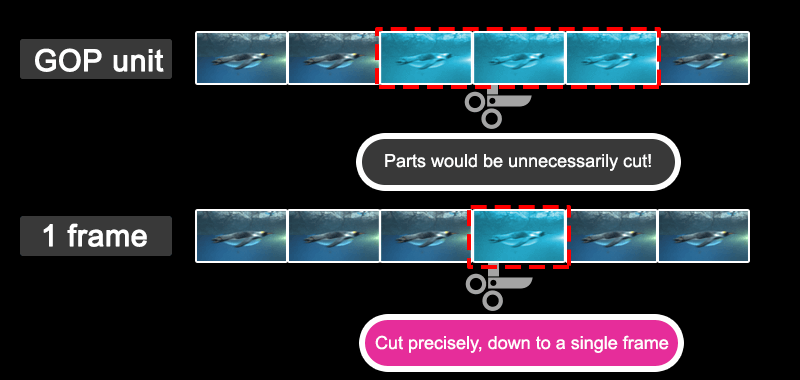
Functionalities For High Speed Editing.
Functionalities For High Speed Editing.
High Speed Thumbnail Display + Scene Detection
= "Smart Scene Search"
High Speed Thumbnail Display + Scene Detection
= "Smart Scene Search"
You can search any scene quickly simply by clicking the right mouse button while viewing the quick-scrolling thumbnail strip. Clicking on the middle mouse button activates Smart Scene Search, which automatically moves the playhead to the closest scene change.

source movie: (CC) Blender Foundation | mango.blender.org
Easily Search with Mouse Hover
Easily Search with Mouse Hover
This version supports displaying a thumbnail on a seek destination point. Just by hovering a mouse cursor on the seek bar, a thumbnail will be displayed at that point. Thus, you can recognize the information of the destination in advance, which allows you to easily navigate to the target position without multiple clicks.
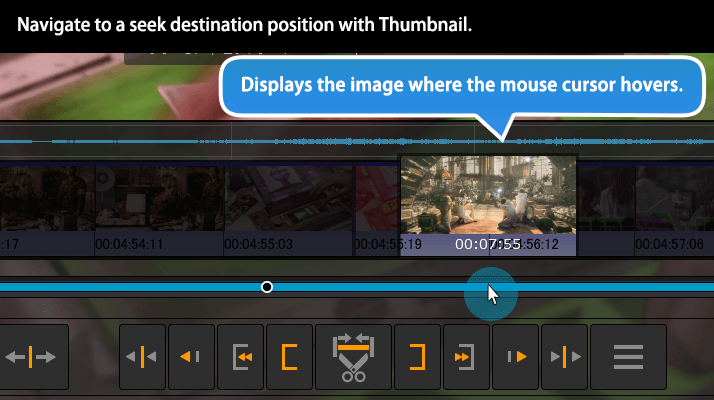
source movie: (CC) Blender Foundation | mango.blender.org
* Enabling the function can be changed in the preferences.
Batch Cut Unwanted Ranges.
Batch Cut Unwanted Ranges.
Besides using the start and end range markers to cut a section of unwanted footage, you can also cut many scenes at once by using the split point button in TMPGEnc MPEG Smart Renderer 6. You can cut up to 500 ranges at once.
* Available only within the Cut Edit window.
Frame Bitrate Display Support.
Frame Bitrate Display Support.
In addition to the position, frame type and time information of the current frame, you can also verify the bitrate of the frame in TMPGEnc MPEG Smart Renderer 6. This applies to not only the entire video file, but also the detailed bitrate around the current editing frame in the preview, which can be used as a reference for setting the quality of the re-encoding range.
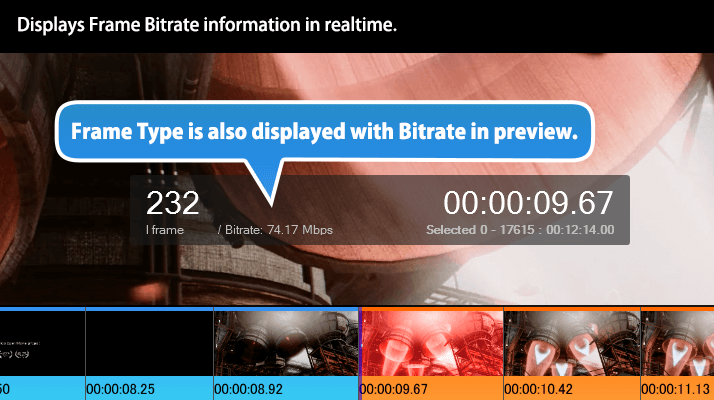
source movie: (CC) Blender Foundation | mango.blender.org
Start editing continuously at any time.
Automatically restores the last edited position.
Start editing continuously at any time.
Automatically restores the last edited position.
In previous versions, every time the current edited position is reset when closing the clip editing window, you would have to search for the edited position when you re-start the editing. This version automatically restores the last edited position, which allows you to reduce useless work searching for the position again or having to add a keyframe.
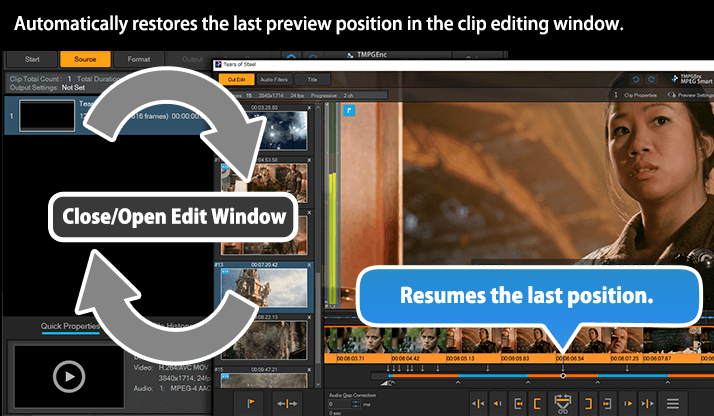
source movie: (CC) Blender Foundation | mango.blender.org
Audio Scrubbing / Audio Playback in Fast Forward Support.
Audio Scrubbing / Audio Playback in Fast Forward Support.
Enhanced the "sound" related functions which is one of the important elements in cut editing or adding titles. We've added the "Audio Scrubbing" function which plays the source audio while seek bar dragging (seeking), and "Audio Playback in Fast Forward" which can play audio even while fast forwarding and keeping the audio pitch.
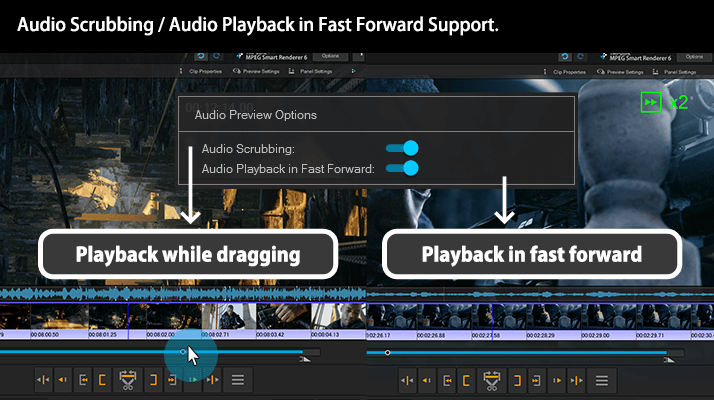
source movie: (CC) Blender Foundation | mango.blender.org
Flexible Preview Control Focused on the 8K Era.
Flexible Preview Control Focused on the 8K Era.
The Preview panel of TMPGEnc MPEG Smart Renderer 6 allows you to zoom-in, zoom-out and even drag and reposition the preview image to your liking. This allows you to examine fine details in your video in real-time while playing. The image on preview can now be enlarged up to 800% based on requests for image confirmation.
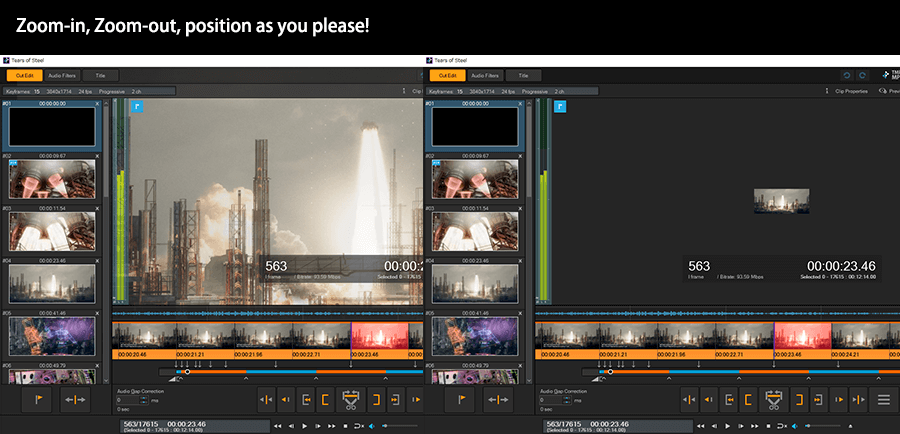
source movie: (CC) Blender Foundation | mango.blender.org
Supports Registering Any Range as a Clip
Supports Registering Any Range as a Clip
TMPGEnc MPEG Smart Renderer 6 allows you to register as clips not only from split points but also from any range of a clip selected between the start and end points. This means that you can extract the wanted section from a clip more intuitively and quickly.
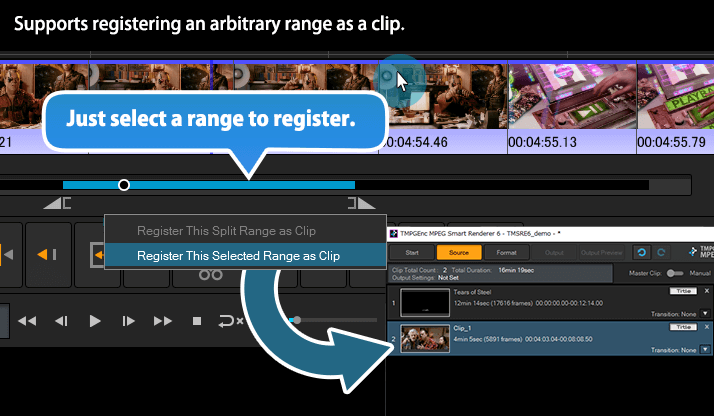
source movie: (CC) Blender Foundation | mango.blender.org
Direct Shift Support for Keyframe/Split Point.
Direct Shift Support for Keyframe/Split Point.
TMPGEnc MPEG Smart Renderer 6 now allows you to move a keyframe/clip split point directly on the cut editing window. You can adjust the position by mouse dragging or keyboard operation, which allows for more intuitive editing.
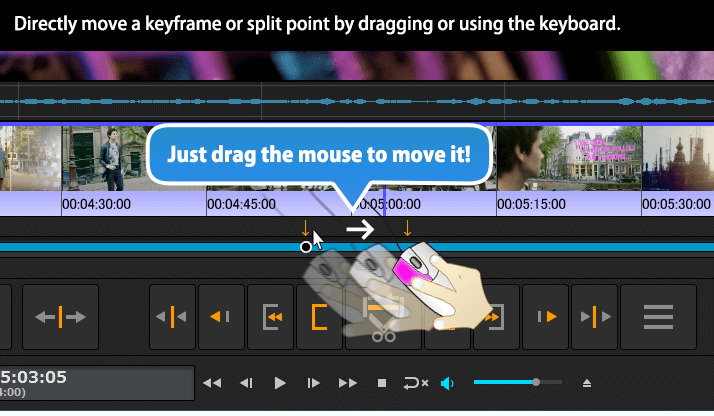
source movie: (CC) Blender Foundation | mango.blender.org
* Pressing and holding for 1 second enters the direct shift mode.
Undocking Support for Each Panel.
Undocking Support for Each Panel.
Besides the player controller, TMPGEnc MPEG Smart Renderer 6 supports undocking each panel such as the Clip Properties, Preview Settings, etc. This makes it even more convenient since you can edit in a position customized for an imported source clip or your editing environment.
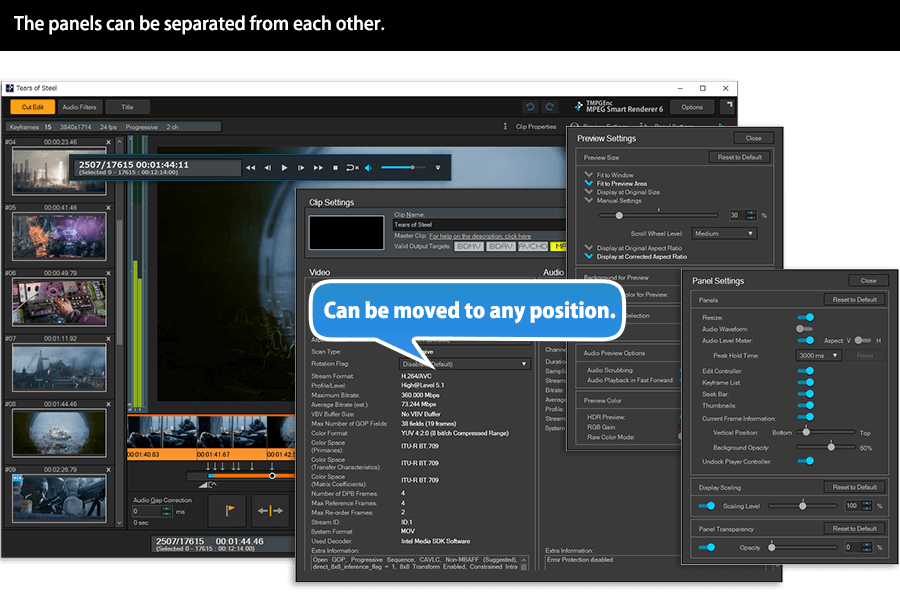
source movie: (CC) Blender Foundation | mango.blender.org
Supports Smart Rendering Analysis in Cut Edit Window
Supports Smart Rendering Analysis in Cut Edit Window
The "Smart Rendering Analyzer" function, which allows you to check the smart render-able range/re-encoding range in advance by analyzing the current edited result, is now available on the Clip Edit window. It helps achieve a significant reduction in workflow since you can analyze and verify the current status while cut-editing without moving to another window.
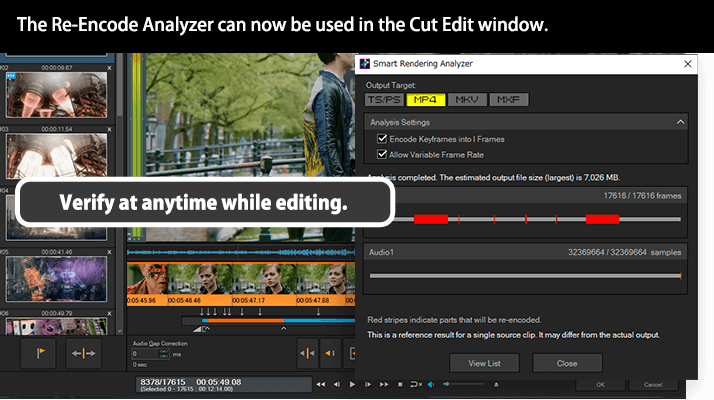
source movie: (CC) Blender Foundation | mango.blender.org
* Can analyzes sole clip range only.
Master Clip Change on Clip Editing Window Support.
Master Clip Change on Clip Editing Window Support.
TMPGEnc MPEG Smart Renderer 6 allows you to change the Master clip on the clip editing window, so you can change the master clip and check the possible output targets seamlessly without closing the editing window repeatedly.
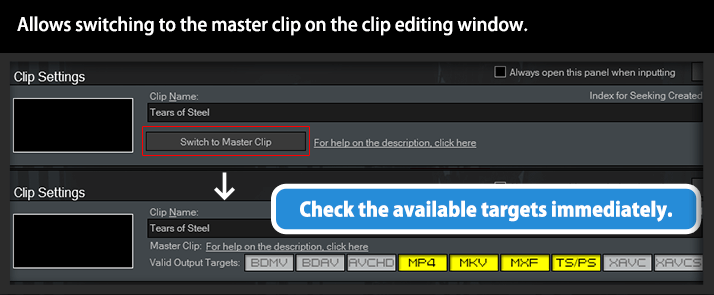
NVDEC/CUDA™, Intel® Media SDK (QSV) and AMD Media SDK Hardware Decoding Support.
NVDEC/CUDA™, Intel® Media SDK (QSV) and AMD Media SDK Hardware Decoding Support.
NVIDIA NVDEC technology, Intel® Media SDK and the AMD Media SDK are supported for hardware video decoding. In a compatible environment, TMPGEnc MPEG Smart Renderer 6 supports MPEG-2, H.265/HEVC or other hardware decoding of those functions. Additionally, in an NVIDIA graphics card environment, CUDA™ technology can be utilized for filtering functions by using the GPU's (graphics card CPU) multiple-core parallel processing to solve complex problems in a short amount of time. By splitting many processes into multiple elements and parallelizing them, and using the GPU's massive processing power, programs can run more efficiently.

* Acceleration cannot be guaranteed in all environments.
* Requires a compatible environment.
Further Enhanced Title and Audio Filters Functions
Further Enhanced Title and Audio Filters Functions
TMPGEnc MPEG Smart Renderer 6 integrates the "Title" function which is capable of adding a description or a title to your video where you can customize the layout and use any font on your computer. By using this feature, you can add more information that is insufficient from the video alone, or use it for titles and other purposes. And the "Audio Filters" function is also integrated, which lets you easily adjust audio volume or remove audio noise. By using this, you can adjust audio according to your output file usage.
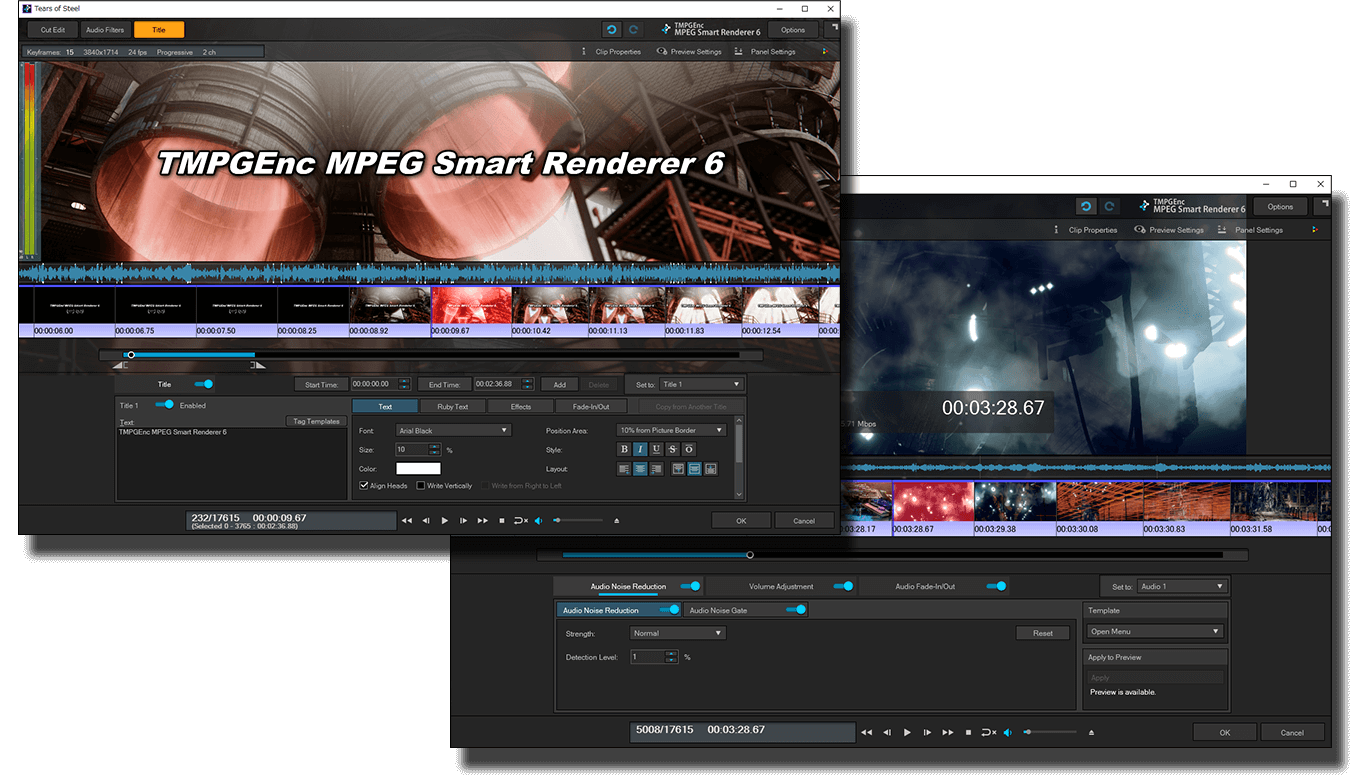
source movie: (CC) Blender Foundation | mango.blender.org
Ruby Character and Tag insertion Support:
Title Function
Ruby Character and Tag insertion Support:
Title Function
TMPGEnc MPEG Smart Renderer 6’s Title function now supports ruby characters which can be added easily by specifying a simple tag (Ex:[WTO;The World Trade Organization]). Ruby characters are typically used for Chinese or Japanese text which aid in pronunciation of uncommon characters, but you can use it for translations as well. Furthermore, by using the tag, you can specify the font family or the size of the inserted text. The title function also has expanded options for text decoration and effects.
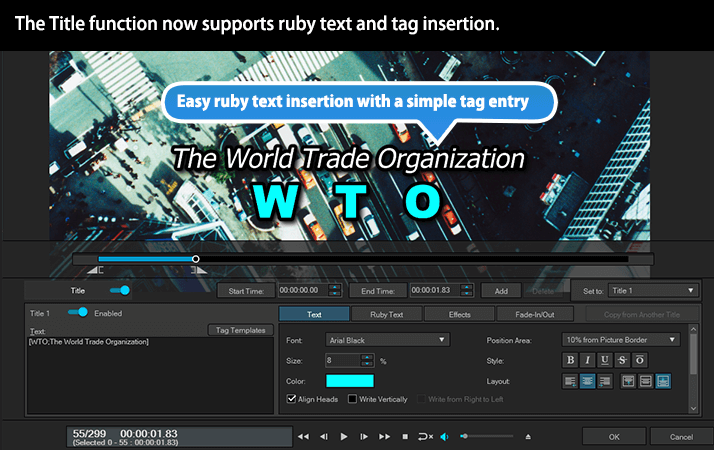
* Cannot be used as subtitles for DVD-Video or Blu-ray.
* Portions of the video with text overlays will be re-encoded.
Newly Added Loudness Standard
to the Audio Volume Adjustment Filter.
Newly Added Loudness Standard
to the Audio Volume Adjustment Filter.
It is now possible to select the Loudness Standardized option in the uniformization function of the audio volume filter. This option allows you to set the appropriate volume level conforming to each standard.
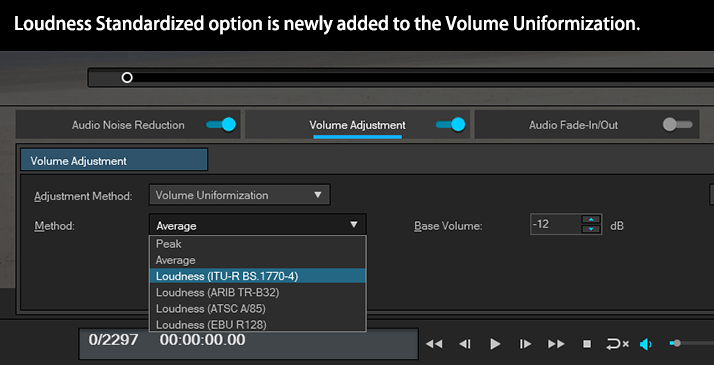
* Filter applied audio will be re-encoded.
Commercials Detection Is Now More Flexible and Easier to Use.
Commercials Detection Is Now More Flexible and Easier to Use.
TMPGEnc MPEG Smart Renderer 6 integrates the "Commercial Candidates Detector" which analyzes several elements in a clip such as audio and scene change positions, and detects the most likely candidate positions of commercials. Utilizing this function together with the "Batch Cut function"*1 further saves editing time. The "Pre-commercial Candidates Detection"*2 function is also incorporated in this application, which can analyze multiple clips in the background without opening the clip editing window. Even if there are clips being analyzed, you can edit another clip normally, so you can use your time efficiently.
* The Commercial Candidates Detector requires a source with audio data.
*1 The "Batch Cut function" allows you to cut color coded sections of clips (either blue or orange) all at once.
*2 While the pre-commercial detection function is running, you cannot edit transitions or move to the Format window.
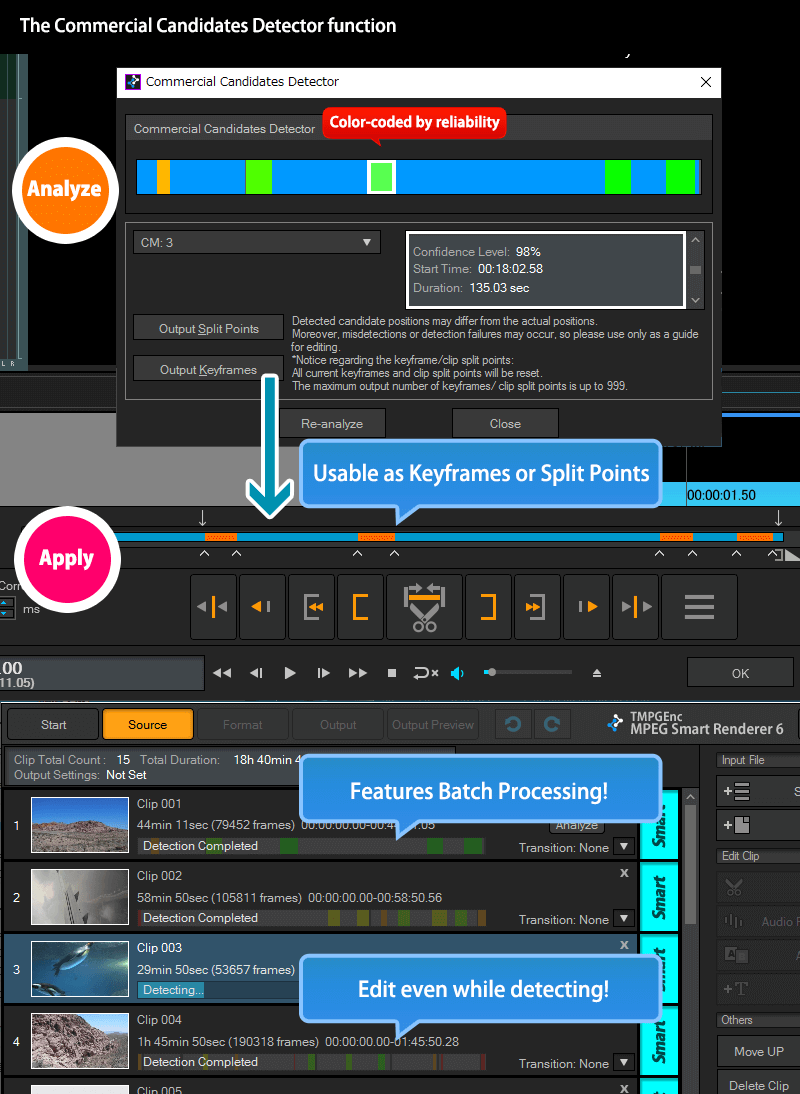
Detection Results Can be Seen on Source Stage.
Detection Results Can be Seen on Source Stage.
TMPGEnc MPEG Smart Renderer 6 now allows you to check the commercial detection results on the Source stage without opening the clip editing window. Hovering the mouse cursor also displays information such as confidence levels, which makes the overall editing flow even more efficient.
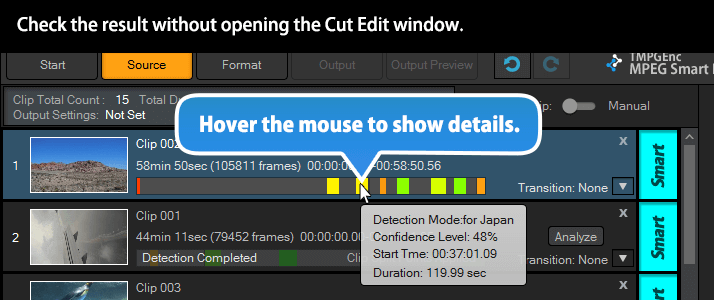
Changeable Parameters for Detection Precision.
Changeable Parameters for Detection Precision.
The detailed parameters for the commercial candidate detection precision can now be changed, which was not possible in previous versions. Even video clips that were difficult to detect in previous versions, such as analog broadcasting data, can now have improved detection precision by adjusting the parameters.
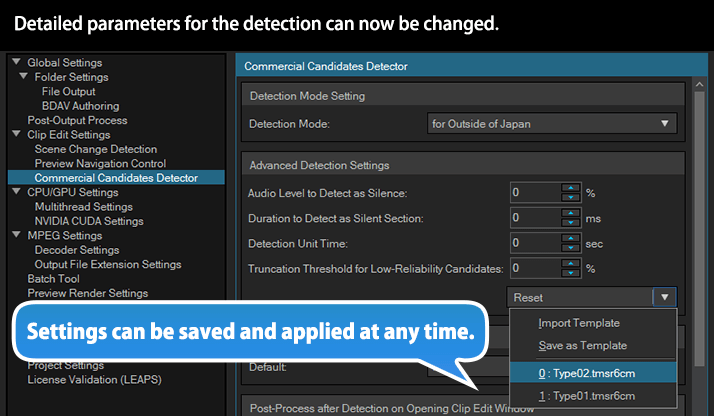
* There is no guarantee that the detection precision will be improved for all source files even if the settings are changed.
Output Settings - No Special Knowledge Needed.
Output Settings - No Special Knowledge Needed.
We've excluded as much unnecessary information as possible in the output settings and organized it into a simplified layout. You can see all of the streams in the selected clip including labels for streams that will be re-encoded or have filters applied to them, which makes it easy to see what will happen to each clip upon output.
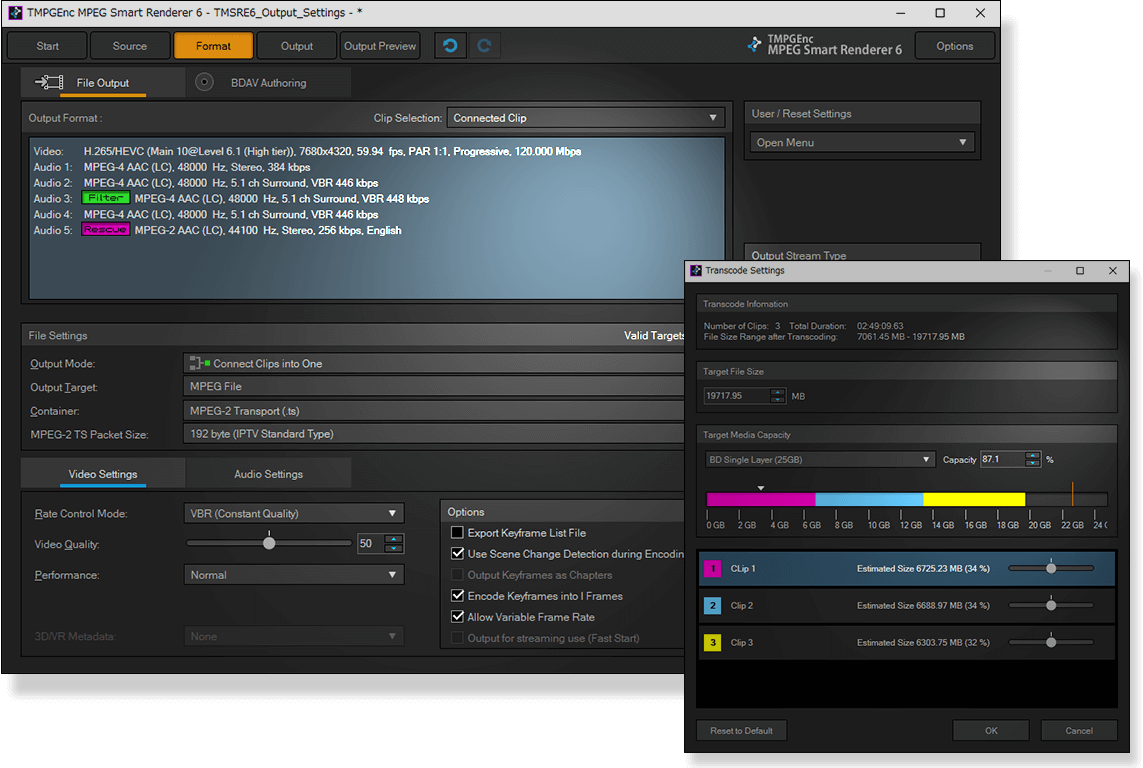
Just Select According to Your Purpose.
Just Select According to Your Purpose.
In TMPGEnc MPEG Smart Renderer 6, the selectable output targets (MP4, MKV, AVCHD, etc.) and the related settings for clips are automatically set by detecting the properties of the Master or other clips. The first displayed setting is the most basic recommendation, so you can process the output even if you don't have special video knowledge. If unselectable targets are displayed, the reason why it's unselectable will be displayed so you can verify whether there is a problem in the imported video.
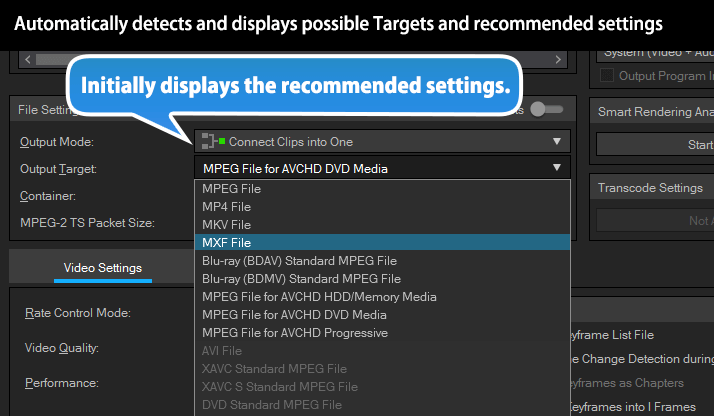
Simplified Video and Audio Settings.
Simplified Video and Audio Settings.
Since the parameter settings (including most internal detailed settings) for video and audio are automatically optimized and processed by the application's engine, you can use the basic settings without any changes. Of course, if you want, you can adjust various settings such as aspect ratio, rate control mode, quality (sets bitrate allocation relative to the original source's video data quantity), and performance levels (sets precision and output speed levels against the quality. For the audio settings, you can manually set the format, bitrate, channel mode, and more.
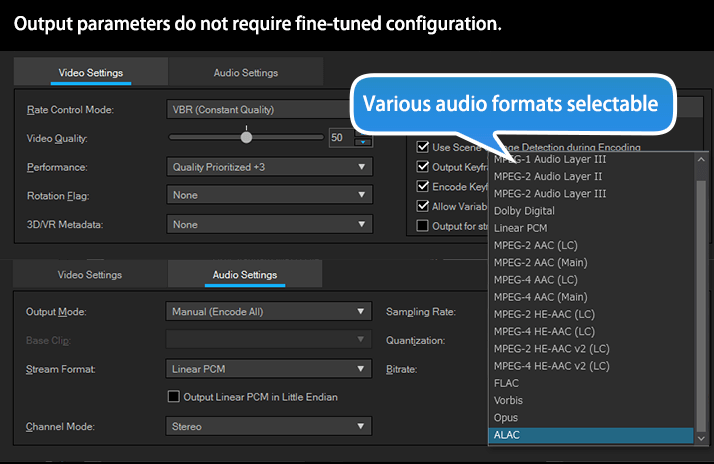
Supports Input/Output Up To 8 Audio Streams.
Supports Input/Output Up To 8 Audio Streams.
TMPGEnc MPEG Smart Renderer 6 supports audio input, addition and output of up to eight streams. This function can be used for a wide range of creation such as a multi stream MKV file or a file for Blu-ray authoring.
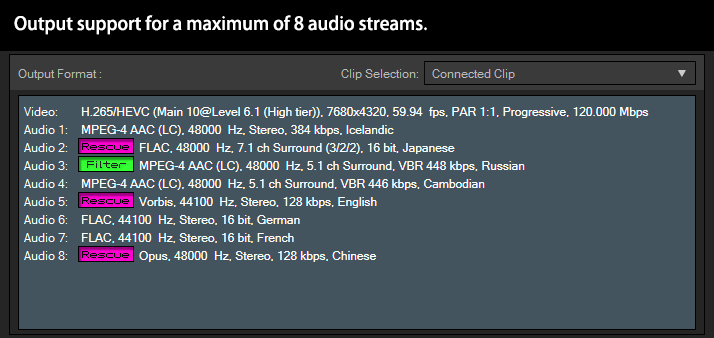
Set/Change Rotation Flag.
Set/Change Rotation Flag.
Supports replacing the rotation flag for a MP4 file. Allows you to replace the current rotation setting of a video (such as those recorded by a smartphone or other device) without re-encoding. TMPGEnc MPEG Smart Renderer 6 makes it possible to unify the rotation direction when connecting imported files, even if they have mixed rotation information*.
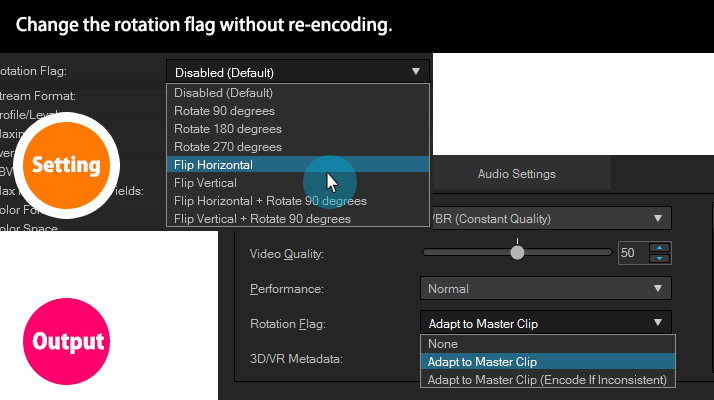
* Unmatched rotation flag clips will be re-encoded.
ISDB Subtitles Output Support.
ISDB Subtitles Output Support.
Supports outputting the ISDB subtitles which is contained in one of the video standards mainly used for digital broadcasting in Japan. This feature allows you to edit and output a video file with the subtitles if the file contains subtitles streams that conform to the ISDB standard. Previewing is also available, so you can easily cut and edit while displaying the subtitles.
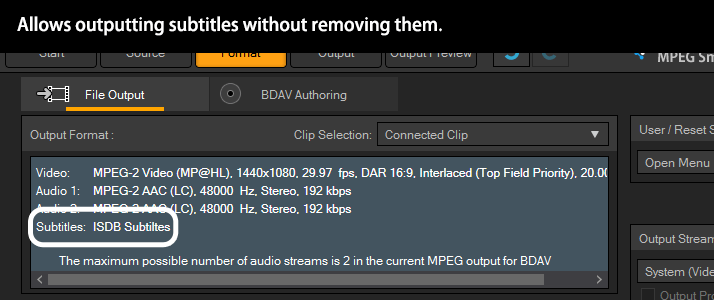
* Only available output formats are for Blu-ray (BDAV) and supported devices.
* Encrypted or copy-protected files cannot be imported.
* Output with retaining subtitles increases the output time compared to without subtitles. In case of mixed-language subtitles, imports only the first language.
Supports Program Information Output in ISDB Standard.
Supports Program Information Output in ISDB Standard.
In addition to the ISDB subtitles output, now supports ISDB standardized program information output for MPEG-TS container output*. Although imported program information was removed at the time of output in previous versions, this version allows you to retain it in response to strong demand. Therefore, this feature makes it possible to display the program information when playing back an exported file on supported software.
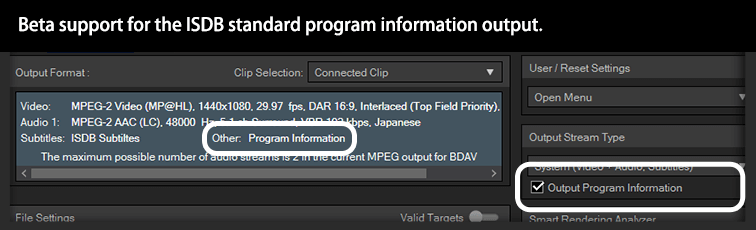
* This option is available only for the Blu-ray (BDAV) Standard MPEG File output target.
* Even if in the ISDB standard, the program information cannot be retained depending on the TS structure, etc.
Audio Language Setting Output Support.
Audio Language Setting Output Support.
This version now allows you to set language metadata for each audio stream. The set language can be displayed in the audio list while playing in a supported player. This setting is also applied to the Blu-ray (BDAV) output.
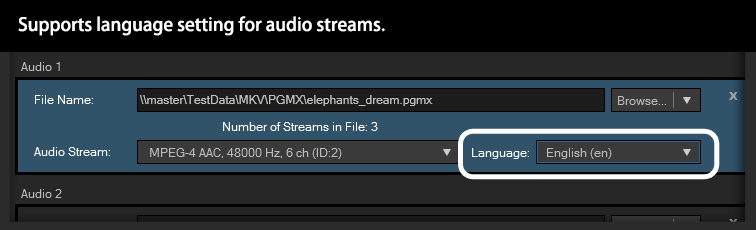
* * Only available for the supported containers. The language display requires a supported player.
* * Available languages are limited for the Blu-ray output by the Blu-ray standard.
VR/3D Metadata Settings Support.
VR/3D Metadata Settings Support.
TMPGEnc MPEG Smart Renderer 6 now allows you to set the metadata which is necessary for 3D/VR/360 video detection to view a 360 degree video or other recording data on a 360-degree camcorder, etc. So, it can be used as a material seamlessly for YouTube or other sites without any additional work.
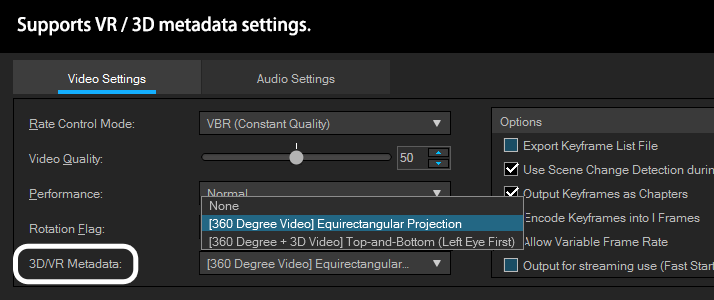
* Supports only the 360 degree and the equirectangular projection.
Direct Access to the Output Preview.
Direct Access to the Output Preview.
This version allows you to directly access the output preview window. Thereby, you can directly verify the status of the final footage while staying in the editing stage without moving between stages each time.
* An output format must already be set.
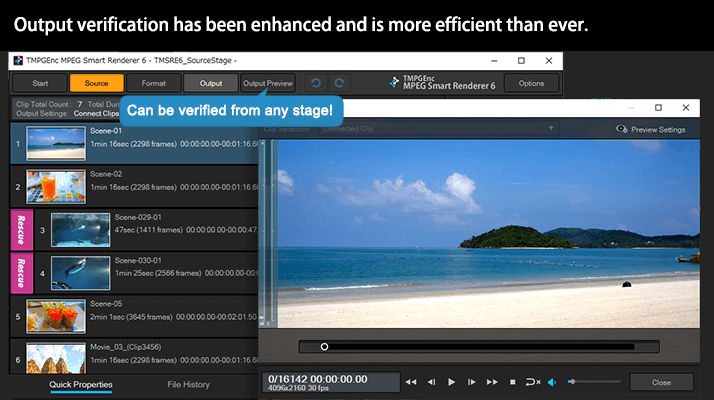
Output Log Export Function
Output Log Export Function
TMPGEnc MPEG Smart Renderer 6 supports exporting an output log file. The log records the output format overview and file information, re-encoded range and other information.
Automatically Assists With Advanced Preparation for Editing.
"Production Tool"
Automatically Assists With Advanced Preparation for Editing.
"Production Tool"
The "Production Tool" loaded on TMPGEnc MPEG Smart Renderer 6 automatically assists with the production of your video editing process, reducing your workload. The Production Tool includes the monitoring folder function, which always monitors the specified folders and adds clips automatically when detected. These added clips will automatically have the Commercial Candidates Detection and Indexing for Seeking functions applied to them. With those steps out of the way, you can start your editing immediately. Since the Production Tool works independently of the main application, you do not have to worry about the operating load while editing.
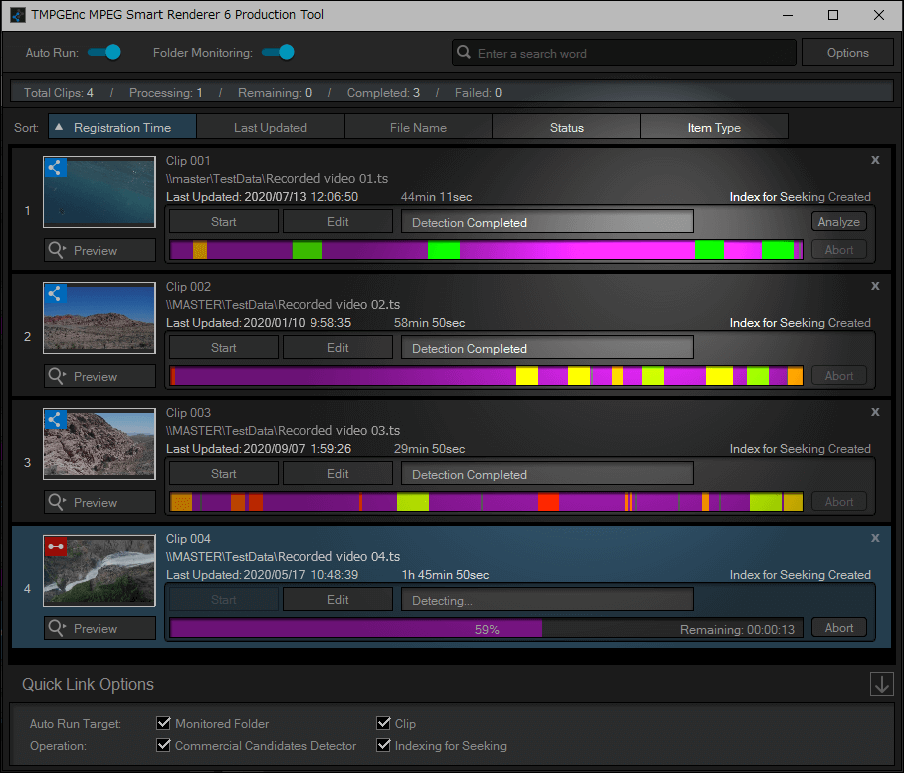
Folder Monitoring Function.
Folder Monitoring Function.
The Production Tool allows you to monitor the specified folders at all times by checking them at the specified intervals and automatically adds the detected clips. These newly imported video files in your monitored folders will appear as stand-bys in the clip list of the Production Tool, ready for editing.
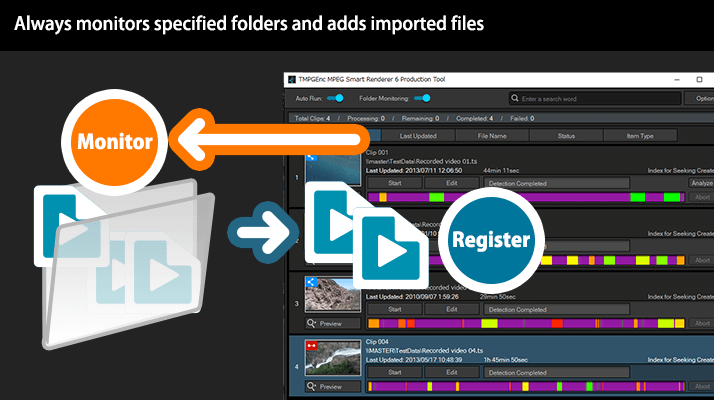
Automatic Commercial Detection/Index Data Creation.
Automatic Commercial Detection/Index Data Creation.
Once files have been registered in the Production Tool, they will automatically be analyzed by the Commercial Candidates Detection function. After the detection completes, it shows where possible commercials may appear in the clip and are color-coded according to the confidence that it is actually a commercial. Similarly, it allows you to create an index file for seeking which accelerates the seeking speed with automatic operation.
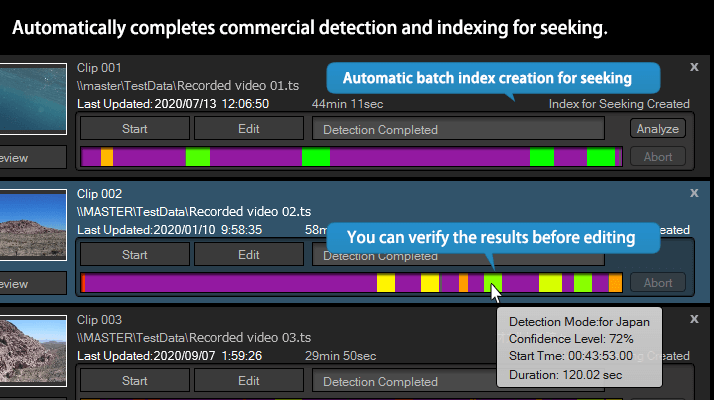
Linking with Main Application.
Linking with Main Application.
Since editing from the Production Tool directly opens the clip editing window of TMPGEnc MPEG Smart Renderer 6, you can edit the clip immediately without wasting your time. Of course it is capable of sharing clips to TMPGEnc MPEG Smart Renderer 6 by drag/drop and copy/paste methods, and conversely, you can add clips to the Production Tool from the main TMPGEnc MPEG Smart Renderer 6 application.
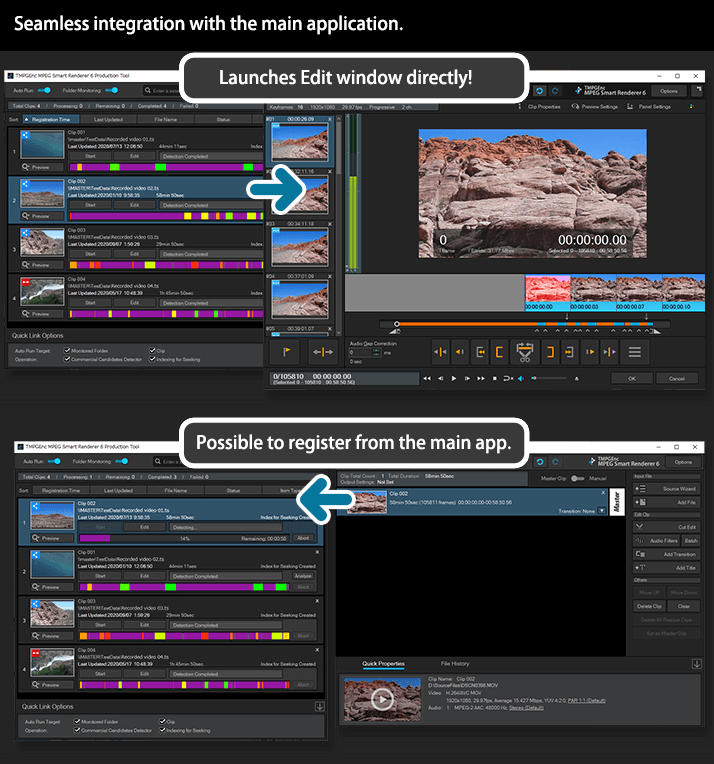
Other Features
Other Features
Besides the aforementioned functions, even more features have been implemented in TMPGEnc MPEG Smart Renderer 6. Please try it for yourself!
TMPGEnc Smart Tap Controller Support.
TMPGEnc Smart Tap Controller Support.
Supports "TMPGEnc Smart Tap Controller" which is an auxiliary controller that can control the cut-editing operations of TMPGEnc MPEG Smart Renderer 6 from your iPhone or iPad. In combination with a keyboard, a mouse or other peripherals, this controller allows more choices for user operation based on the user's preferences and makes editing smarter than ever.
Output Continuously with the Batch Tool.
Output Continuously with the Batch Tool.
You can pre-register multiple projects in the "Batch Tool", allowing you to output multiple projects sequentially one after the other. Some projects may require a lot of time to output because of High-resolution video, or video that needs to be re-encoded, or, perhaps your PC isn't that powerful. The Batch Tool lets you work on multiple projects, and then output them one after the other while you work on other things.
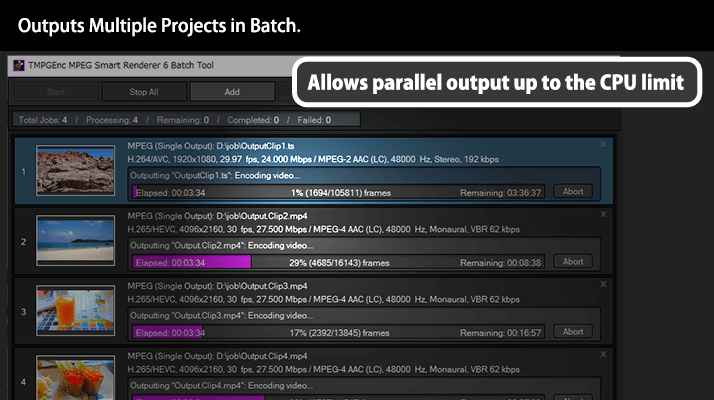
Transition Effects.
Transition Effects.
Implements over 200 "Transition Effects" to choose from, ensuring that you can add your own unique touch to your videos. This version features new effects such as Page Turn, Grid and more, which allows you to add an extra special presentation to your video.